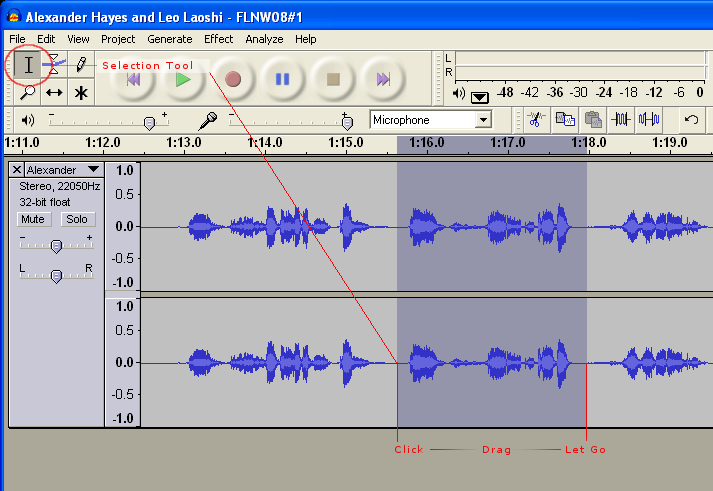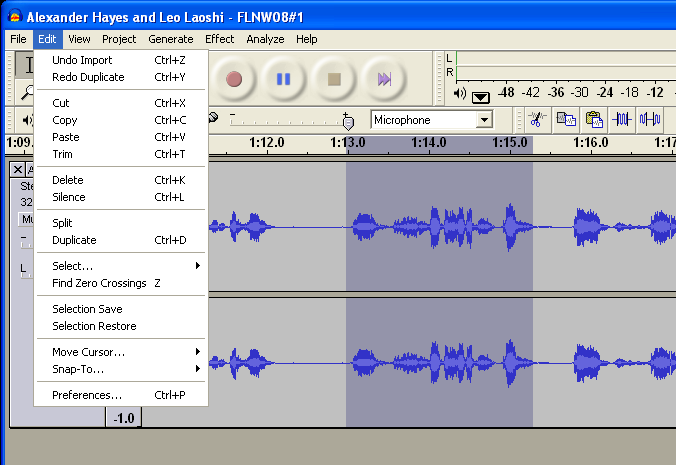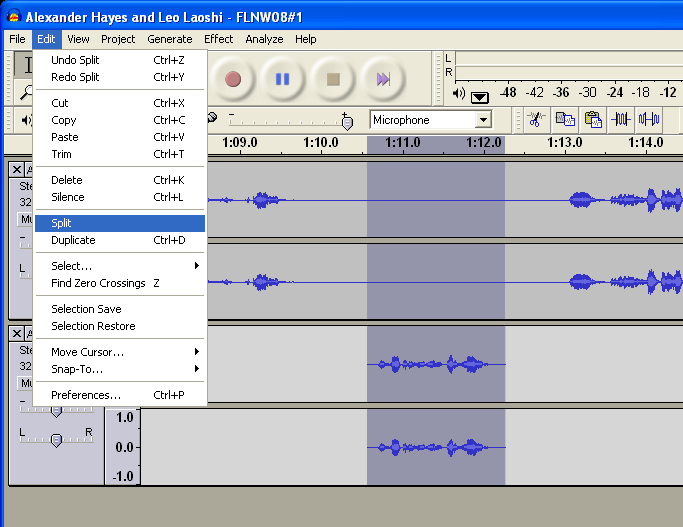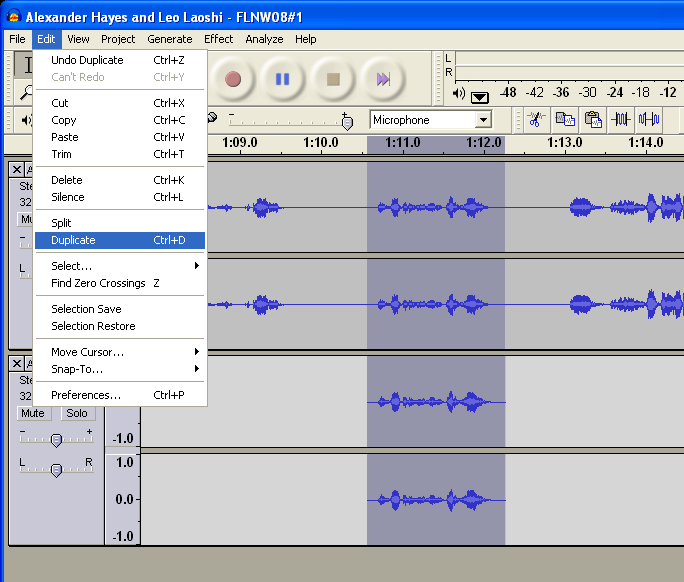Selecting part of a track
To select part of a track for editing, click on the the Selection Tool – ![]() – and click and drag across the selection you wish to work on.
– and click and drag across the selection you wish to work on.
The selected part of the track now appears a darker shade of grey and you may now apply an action to just that selection.
The Edit menu
The Edit menu contains many of the basic editing actions that you will apply to a selection of a track.
Cut – removes the section of selected track from the window and places it in the clipboard in case you want to paste into a new track or new project. You can also use the ![]() button to perform this action on the selection.
button to perform this action on the selection.
Copy – keeps the selection in place but makes a copy in the clipboard for pasting into a new track or new project. You can also use the ![]() button to perform this action on the selection.
button to perform this action on the selection.
Trim – removes all audio before and after the selection. You can also use the ![]() button to perform this action on a selection.
button to perform this action on a selection.
Delete – removes the selection completely from the track. You can also use the Delete key on your keyboard to perform this action on the selection.
Silence – replaces the selection with silence. You can also use the ![]() button to perform this action on the selection.
button to perform this action on the selection.
Splitting and Duplicating
Using the Split action removes the selection from the working track while creating another track into which the piece of removed audio is then pasted. This may be useful to move a segment of a recorded track into a different order than which it was originally recorded.
Using Duplicate is similar to the above but instead of removing the selection from the original track it just duplicates the audio into the new track.
Source: http://wikieducator.org/Using_Audacity/Editing_tracks