Recording using a microphone
The basic element of an Audacity project is the track. A track is any audio recording or sound clip that you either record using a microphone into Audacity itself, or import into the program from an already existing file on your computer.
With Audacity open and a microphone plugged in and ready to go, click on the red Record button  on the Playback Control toolbar.
on the Playback Control toolbar.
This will automatically open a new track in the Track window and commence recording. You should, if all is going well, see some red lines appear in the Meter toolbar – 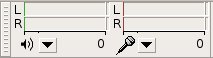 – indicating that recorded input is being received as well as some waveform appearing in the new track.
– indicating that recorded input is being received as well as some waveform appearing in the new track.
Importing existing audio files
Audacity can also work with existing audio files or clips that you may have on your computer. To import existing audio to work with select File –> Import –> Audio. Then browse to the existing audio files on your computer that you wish to use and hit Ok.
In Windows you can also drag an audio file or clip to be used into the Track window.
Source: http://wikieducator.org/Using_Audacity/Recording_using_a_microphone; http://wikieducator.org/Using_Audacity/Importing_existing_audio_files